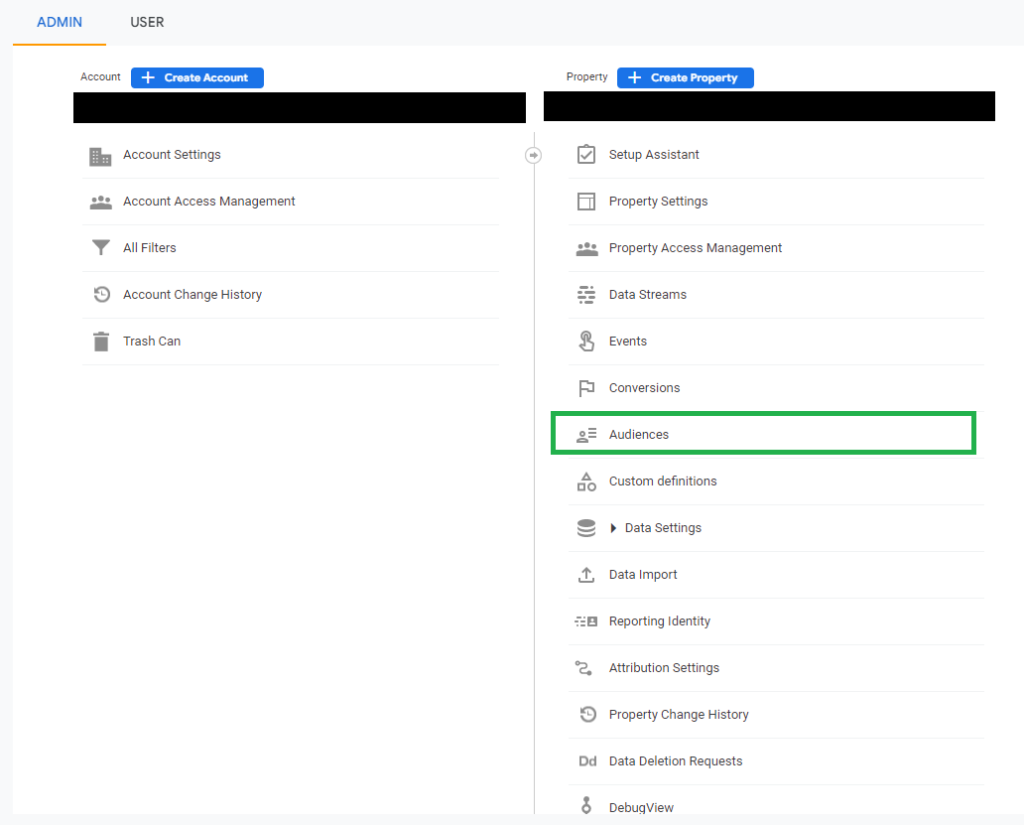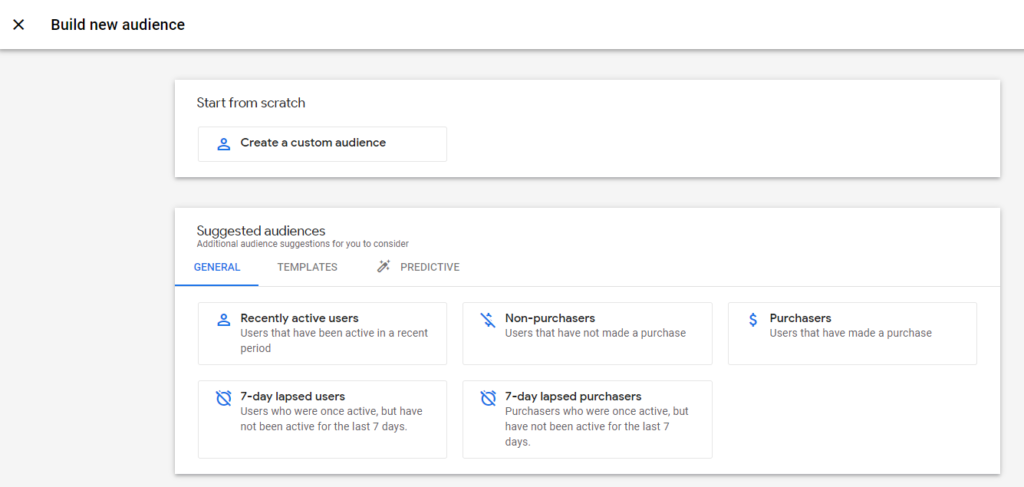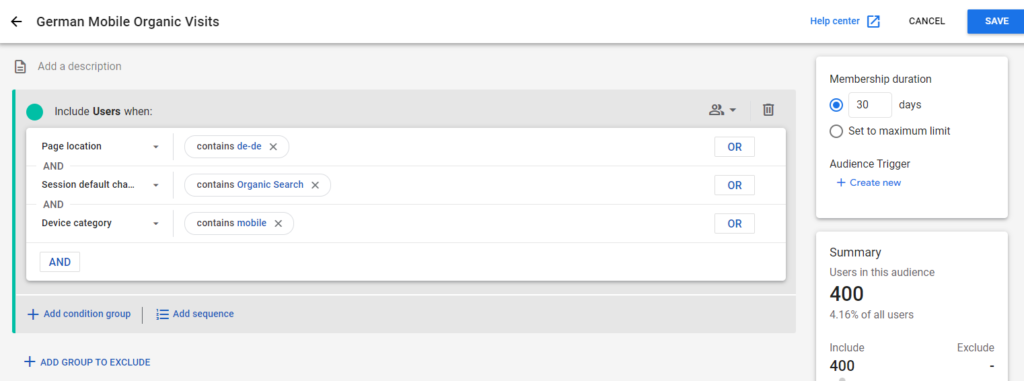In conclusion, Google Analytics 4 (GA4) provides a powerful set of tools for businesses to better understand and engage with their customers.
If you are looking for next steps, try focusing on creating and importing some audiences and testing different advertising channels. Measure the performance of these audiences as outlined above to determine how this audience performs with specific advertising messages. Finally, GA4 is constantly evolving so it’s essential to stay up to date with new features and best practices to continue to leverage the full platform capabilities.